Settings¶
IK Dynamic Settings¶
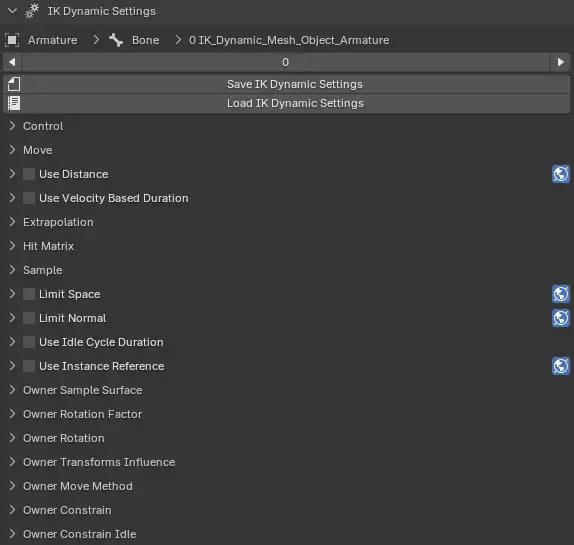
IK Dynamic Settings¶
There are a lot of settings but some of the most relevant are:
Note
The word owner in the settings names is the owner pose bone.
Using Undo and Redo when IK Dynamic settings have changed can crash Blender.
Some settings names such as Factor should have a value in the 0.0 and 1.0 range.
Control¶
- Ground
The ground mesh object to use with IK Dynamic.
Note
The ground mesh object should have correct face normals and applied transforms.
- Direct Control
The direct control to attach the owner pose bone.
- Indirect Control
The indirect control to use as a target.
- Owner Indirect Control or Direct Control Factor
Factor to change control between indirect control and direct control.
- Owner Indirect Rotation Normal Factor
Factor to change between the rotation of the direct control and the rotation calculated with the normal of the surface.
- Owner Velocity Multiplier
Multiplier to change the speed of the owner in indirect control.
- Pause
Pause IK Dynamic.
- Use Frame Start
Use a simulation frame start.
- Frame Start
If Use Frame Start is enabled, start simulation at frame start. It can be used instead of animating the visibility toggle and should increase performance when the current frame is less than Frame Start.
- Use Frame End
Use a simulation frame end.
- Frame End
If Use Frame End is enabled, end simulation at frame end. It can be used instead of animating the visibility toggle and should increase performance when the current frame is greater than Frame End.
- Delta Time Multiplier
Multiplier to change the speed of the IK Dynamic simulation.
- Debug Index
Index to use in debug.
Move¶
- Duration Available in pose bone settings
If Use Distance is not enabled, the duration to blend the moving pose.
- Moving Maximum Count
Maximum count of moving pose bones.
- Moving Nearest Count
Count of maximum nearest moving pose bones to allow moving.
- Use Distance Based Order
When enabled, prioritize the farthest pose bones otherwise use the selection order of the pose bones when creating the armature link.
- Moving Height Multiplier Available in pose bone settings
Multiplier to the height of the moving pose bones.
- Moving Rotation Factor Available in pose bone settings
Factor to change the rotation influence of the moving pose bones.
- Moving Rotation Lead Angle Available in pose bone settings
Angle to rotate the leading pose bones.
- Moving Rotation Lead Multiplier Available in pose bone settings
Multiplier to change how fast the leading rotation changes the moving pose bones.
- Moving Rotation Trail Angle Available in pose bone settings
Angle to rotate the trailing pose bones.
- Moving Rotation Trail Multiplier Available in pose bone settings
Multiplier to change how fast the trailing rotation changes the moving pose bones.
- Allow Air Walk
Allow air walking without valid ground.
- Owner Outer Radius
Radius to move pose bones when out of owner radius.
Use Distance¶
- Use Distance Available in pose bone settings
Use distance and velocity to blend the moving pose.
- Distance Velocity Multiplier
Multiplier to change the speed of blending.
- Distance Velocity Minimum
Minimum distance velocity to keep the value above zero.
Use Velocity Based Duration¶
- Use Velocity Based Duration
If Use Distance is not enabled, multiply the Duration with the velocity.
- Duration Velocity From Minimum
If Use Distance is not enabled, the value to use as minimum velocity.
- Duration Velocity From Maximum
If Use Distance is not enabled, the value to use as maximum velocity.
- Duration Velocity To Minimum
If Use Distance is not enabled, the multiplier value to use with minimum velocity.
- Duration Velocity To Maximum
If Use Distance is not enabled, the multiplier value to use with maximum velocity.
- Duration Velocity Multiplier
If Use Distance is not enabled, a global value to multiply the duration velocity.
- Duration Velocity Minimum
If Use Distance is not enabled, minimum duration velocity to keep the value above zero.
Extrapolation¶
- Velocity Extrapolation Multiplier Available in pose bone settings
Multiplier to change how far to extrapolate the next pose with the current pose and velocity.
- Velocity Extrapolation Lead Multiplier Available in pose bone settings
Multiplier to change how far to extrapolate the next pose of the leading pose bones with the current pose and velocity.
- Velocity Extrapolation Trail Multiplier Available in pose bone settings
Multiplier to change how far to extrapolate the next pose of the trailing pose bones with the current pose and velocity.
- Velocity Rotation Extrapolation Multiplier Available in pose bone settings
Multiplier to change how far to extrapolate the next rotation of the pose bones with the current rotation and velocity.
- Velocity Extrapolation Offset Available in pose bone settings
Offset to add to the multiplier result to change how far to extrapolate the next pose with the current pose and velocity.
- Velocity Extrapolation Lead Offset Available in pose bone settings
Offset to add to the multiplier result to change how far to extrapolate the next pose of the leading pose bones with the current pose and velocity.
- Velocity Extrapolation Trail Offset Available in pose bone settings
Offset to add to the multiplier result to change how far to extrapolate the next pose of the trailing pose bones with the current pose and velocity.
- Rotation Extrapolation Offset Available in pose bone settings
Offset to add to the multiplier result to change how far to extrapolate the next rotation of the pose bones.
Hit Matrix¶
- Hit Matrix Maximum Distance Available in pose bone settings
Maximum distance above which the pose bone will move between the current pose and the next pose.
- Hit Matrix Maximum Angle Available in pose bone settings
Maximum angle above which the pose bone will move between the current pose and the next pose.
- Hit Matrix Minimum Velocity Available in pose bone settings
Minimum velocity required to move the pose bone between the current pose and the next pose.
Sample¶
- Sample Wall Height Multiplier
Multiplier to change the sampling height of a wall.
- Sample Ground Height Multiplier
Multiplier to change the sampling height of the ground to avoid sampling below the ground.
- Sample Air Height Multiplier
Multiplier to change the sampling height of the air.
- Flat to Steep Middle Point Factor
Factor to move the direction to sample the middle point when the pose blends between a flat and a steep ground.
Note
The Flat to Steep Middle Point Factor can be useful to multi-legs characters when moving from a flat to a steep ground.
The value defines the direction of the sampling.
The value 0.0 is the direction from the owner to the pose bone next pose.
The value 0.5 is the direction from the owner to the middle point between the pose bone next pose and current pose.
The value 1.0 is the direction from the owner to the pose bone current pose.
- Sample Wall Ray Length Available in pose bone settings
Length of the ray when sampling a wall.
- Sample Ground Ray Length Available in pose bone settings
Length of the ray when sampling the ground.
- Sample Air Ray Length Available in pose bone settings
Length of the ray when sampling the air.
- Sample Flat to Steep Ray Length Available in pose bone settings
Length of the ray when sampling the middle point.
- Use Sample Vertical to Horizontal
Use vertical to horizontal sampling.
- Sample Vertical to Horizontal Multiplier
Multiplier to change how far to sample the surface.
- Sample Vertical to Horizontal Ray Length Available in pose bone settings
Length of the ray when sampling the surface.
Note
To navigate the 3D space, the ground object must be sampled. There are multiple sampling methods available.
Sample Wall will sample the surface in order to avoid wall clipping. It does not use the Velocity Extrapolation Multiplier.
Sample Ground will sample the surface to check if it is walkable only if Sample Wall failed to get a surface.
Sample Air will sample the nearest surface if Sample Ground failed to get a walkable surface.
Sample Flat to Steep will sample the surface middle between a flat and a steep surface only if Sample Wall succeeded to get a surface.
Sample Vertical to Horizontal will sample a surface that is orthogonal to the current surface only if Sample Ground succeeded to get a surface.
If all sample methods fail, the pose should only move if Allow Air Walk is enabled.
To disable a sample method, a 0.0 value can be used in the Sample Ray Length.
Limit Space¶
- Limit Space Available in pose bone settings
Limit the space between each pose bone.
- Limit Space Radius Available in pose bone settings
Radius to limit space.
Limit Normal¶
- Limit Normal Available in pose bone settings
Limit the normal rotation difference with the current normal rotation.
- Limit Normal Angle Available in pose bone settings
Angle to limit the normal rotation.
Use Idle Cycle Duration¶
Note
Idle Cycle settings are used to move the pose bone with a specified duration between the current pose and the next pose. It allows to add idle motion to a stationary character.
- Use Idle Cycle Duration
Use idle cycle duration to force moving every duration.
- Idle Cycle Duration
Duration to force idle cycle moving.
- Idle Cycle Minimum Velocity
Minimum velocity required to force idle cycle moving.
- Use Random Idle Cycle Duration
Use random idle cycle duration to force random moving.
- Random Idle Cycle Duration Minimum
Random minimum idle cycle duration to force random moving.
- Random Idle Cycle Duration Maximum
Random maximum idle cycle duration to force random moving.
- Random Idle Cycle Duration Seed
Seed to generate a random idle cycle duration.
Use Instance Reference¶
Note
Instance Reference settings are used to control the squashing and stretching of the pose bones linked to the owner.
- Use Instance Reference Available in pose bone settings
Calculate a distance between a reference point and the current pose.
- Instance Reference Minimum Distance Available in pose bone settings
Minimum distance between the pose bone and a reference point below which the pose bone will move between the current pose and the next pose.
- Instance Reference Maximum Distance Available in pose bone settings
Maximum distance between the pose bone and a reference point above which the pose bone will move between the current pose and the next pose.
- Instance Reference Override
When enabled, ignore Moving Maximum Count and Moving Nearest Count otherwise do not ignore.
Owner Sample Surface¶
- Owner Sample Surface Count
Count of samples used with the owner to calculate the orientation of the owner with the surface.
- Owner Sample Surface Radius
Radius of the sample surface with the owner.
Owner Rotation Factor¶
- Owner Rotation Factor
Factor to control how fast the owner must change the rotation.
- Owner Rotation Front Factor
Factor to control how fast the owner must change the front rotation.
- Owner Rotation Normal Factor
Factor to control how fast the owner must change the normal rotation.
Owner Rotation¶
- Owner Rotation Override Factor
Factor to blend between the owner rotation and the overriden rotation.
- Owner Rotation Pitch Factor
Factor to change the rotation influence of owner pitch.
- Owner Rotation Roll Factor
Factor to change the rotation influence of owner roll.
- Owner Rotation Pitch Angle
Angle to use in owner pitch rotation.
- Owner Rotation Roll Angle
Angle to use in owner roll rotation.
- Owner Rotation Pitch Multiplier
Multiplier to change how fast the pitch rotation influences the owner.
- Owner Rotation Roll Multiplier
Multiplier to change how fast the roll rotation influences the owner.
- Owner Constrain Rotation Normal Factor
Factor to change the rotation influence of owner normal.
Owner Transforms Influence¶
- Owner Position From Minimum
Position value to use when the owner should not follow the target.
- Owner Position From Maximum
Position value to use when the owner should follow the target.
Note
The value Owner Position From Minimum is the distance between the owner and the indirect control where the owner should stop following the indirect control.
The value Owner Position From Maximum is the distance between the owner and the indirect control where the owner should start to stop following the indirect control.
- Owner Rotation From Minimum
Rotation value to use when the owner should not follow the target.
- Owner Rotation From Maximum
Rotation value to use when the owner should follow the target.
Owner Move Method¶
- Owner Float or Constrain Factor
Factor to change the move method to use between float and constrain. Float will not pin the owner to the ground and use the shortest path to the indirect control. Constrain will pin the owner position with the average position of the pose bones linked to the owner.
- Owner Constrain or Constrain Normal Factor
Factor to change the move method to use between constrain or constrain normal. Constrain Normal will pin the owner position with the average position of the pose bones linked to the owner in the normal axis.
Note
The move methods are Float, Constrain and Constrain Normal.
Each move method are enabled with a factor to blend between the move methods. The factor is not a boolean but a value to avoid position snapping.
The move methods blends with each other in a specific order:
Owner Float or Constrain Factor: when 0.0 uses Float, when 1.0 uses Constrain.
Owner Constrain or Constrain Normal Factor: when 0.0 uses the move method in Owner Float or Constrain Factor, when 1.0 uses Constrain Normal.
Owner Constrain¶
- Owner Constrain Offset
Offset to use when the move method is Constrain or Constrain Normal
Note
The X component and Y component in Owner Constrain Offset should be 0.0 when the owner move method is Constrain Normal.
The Z component in Owner Constrain Offset is the height offset of the owner.
- Owner Constrain Relative Height
Height relative to Owner Constrain Normal Relative Multiplier and the pose bones linked to the owner.
- Owner Constrain Normal Relative Multiplier
Multiplier relative to Owner Constrain Relative Height and the pose bones linked to the owner.
Note
The settings Owner Constrain Relative Height and Owner Constrain Normal Relative Multiplier should not be zero but can be close to zero.
Owner Constrain Idle¶
Note
Owner Constrain Idle settings allows to add spherical idle motion to the animation.
- Owner Constrain Idle Normal Factor
Factor to blend between the owner pose and the idle normal pose.
- Owner Constrain Idle Normal Offset
Offset to use in the idle normal pose.
- Owner Constrain Idle Normal Amplitude
Amplitude to use in the idle normal pose.
- Owner Constrain Idle Normal Frequency
Frequency to use in the idle normal pose.
- Owner Constrain Idle Plane Factor
Factor to blend between the owner pose and the idle plane pose.
- Owner Constrain Idle Plane A Offset
Offset to use in the idle plane A pose.
- Owner Constrain Idle Plane A Amplitude
Amplitude to use in the idle plane A pose.
- Owner Constrain Idle Plane A Frequency
Frequency to use in the idle plane A pose.
- Owner Constrain Idle Plane B Offset
Offset to use in the idle plane B pose.
- Owner Constrain Idle Plane B Amplitude
Amplitude to use in the idle plane B pose.
- Owner Constrain Idle Plane B Frequency
Frequency to use in the idle place B pose.
- Owner Constrain Idle Plane C Offset
Offset to use in the idle plane C pose.
- Owner Constrain Idle Plane C Amplitude
Amplitude to use in the idle plane C pose.
- Owner Constrain Idle Plane C Frequency
Frequency to use in the idle plane C pose.
Pose Bone Settings¶
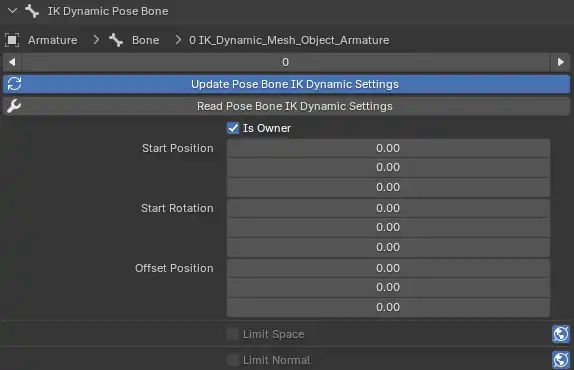
IK Dynamic Pose Bone Settings¶
These settings are the same settings in IK Dynamic settings but they are applied per pose bone and not for every pose bone if the toggle with the world icon next to the setting is not enabled.
Not all IK Dynamic settings are available in pose bone settings.
The pose bone settings are shown in the IK Dynamic Pose Bone panel and are the way to input custom settings per pose bone into an IK Dynamic system with the given IK Dynamic Index.
- Update Pose Bone IK Dynamic Settings
Automatically update IK Dynamic settings to IK Dynamic. This can be undesirable if there are multiple IK Dynamic systems.
Note
It is recommended to tweak IK Dynamic settings globally to get used to know what settings do what and then tweak per pose bone.
To manually update the pose bone IK Dynamic settings to IK Dynamic if Update Pose Bone IK Dynamic Settings is not enabled, use the operator Apply Pose Bone IK Dynamic Settings.
The settings shown are not necessarily the current pose bone IK Dynamic settings. To update the settings shown, use the operator Read Pose Bone IK Dynamic Settings.
The following settings are only available in the pose bone settings.
- Is Owner
Define if the pose bone is owner in IK Dynamic.
- Instance Index
Define the order in which the animated pose bones will move.
- Start Position
Start position of the pose bone in IK Dynamic.
- Start Rotation
Start rotation of the pose bone in IK Dynamic.
- Offset Position
Offset position of the pose bone in IK Dynamic.
Note
The settings Is Owner, Start Position and Start Rotation should not be edited. They are edited when using IK Dynamic operators.