Usage¶
Create Armature Link¶
Open a 3D viewport editor
In object mode, select a ground object to use with IK Dynamic
Note
The ground object should have applied transforms and correct face normals.
Select the armature object to animate with IK Dynamic
Note
The armature object should have applied transforms.
The character up orientation should be the +Z axis.
The character front orientation should be the -Y axis.
In pose mode, select the pose bones to animate and the owner pose bone last
Note
The owner pose bone is an anchor relative to the pose bones to animate.
The order of the animated pose bones can be important, as the priority in which pose bones move can be in ascending order. It is relevant in multi-legs characters. It can be edited with Instance Index.
Launch the operator to create the armature link
Check if the selected pose bones are correctly listed in the dialog window
Click OK
Further tweaking can be needed in IK Dynamic settings
Warning
The compability of the armature link between each release of IK Dynamic is not guaranteed. It is recommended to stick to a specific version of IK Dynamic per project.
It is not recommended to use an armature link created with a version of IK Dynamic that is different than the version of IK Dynamic installed.
It can be possible but not guaranteed to transfer some of the non animated IK Dynamic settings to a different version IK Dynamic using the operator Save IK Dynamic Settings.
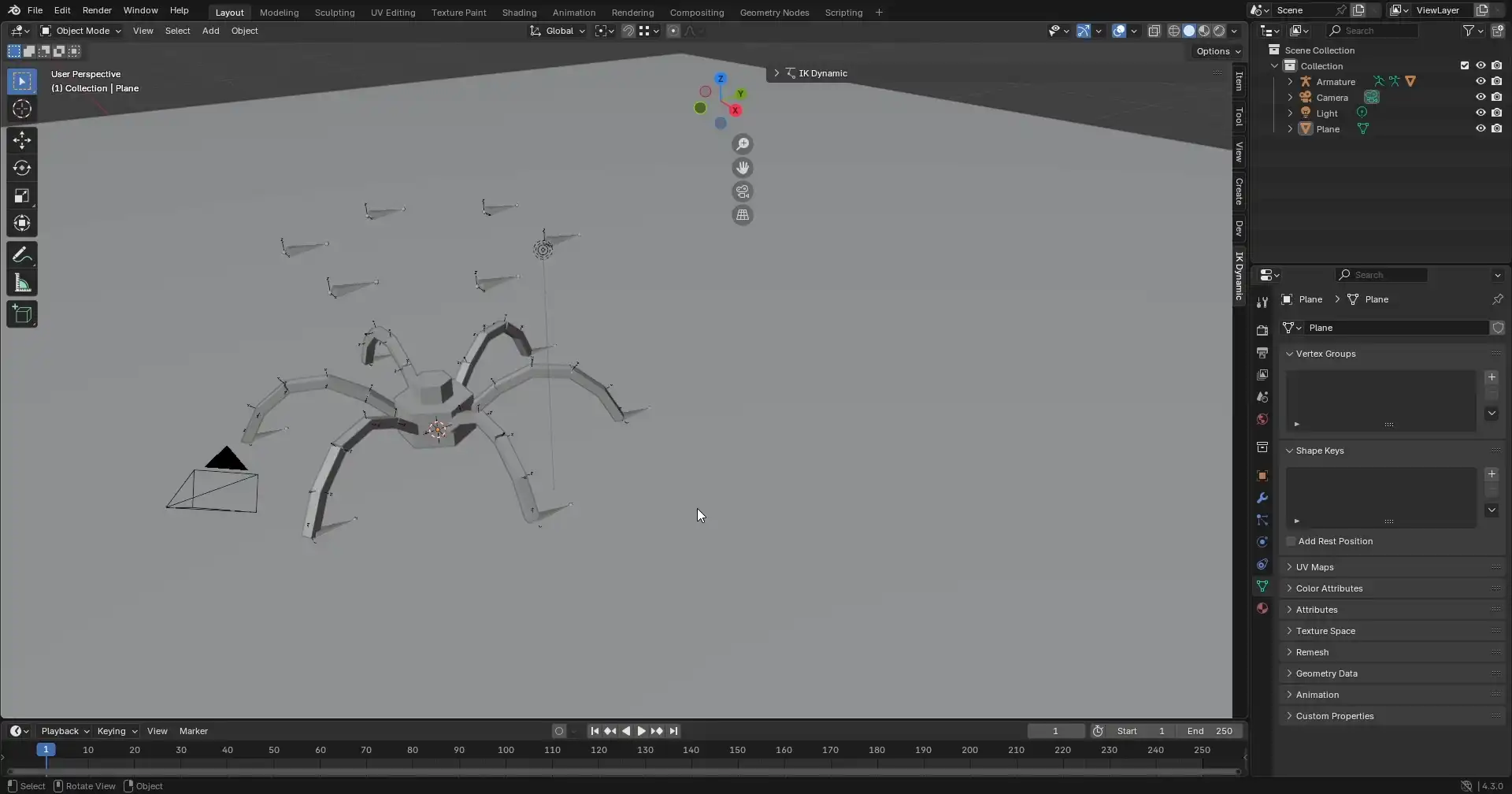
Use Armature Link¶
Play Animation¶
Click Play Animation
Move the direct control or indirect control
Tweak Animation¶
If the animation has to be tweaked, open the IK Dynamic Operators panel
In pose mode, launch the operator to select the IK Dynamic pose bones
In the IK Dynamic List panel, select the IK Dynamic system to tweak
In the IK Dynamic Settings panel, tweak IK Dynamic Settings
In the IK Dynamic Custom Property panel, select a pose bone to tweak the IK Dynamic Settings per pose bone
In the IK Dynamic Pose Bone panel, tweak the IK Dynamic Settings of the active pose bone
In the IK Dynamic Custom Property panel, the custom property of every pose bone can be changed to constrain or not the pose bone
In the IK Dynamic List panel, any IK Dynamic system can be toggled with the visibility toggle or the toggle operator which can also keyframe relevant properties
Note
Changes in IK Dynamic may be ignored when the simulation is cached.
Use the operator Clear IK Dynamic Simulation Cache to ensure that changes in IK Dynamic are updated. Clearing the simulation cache will reset IK Dynamic to the defined start pose. To restore the pose at a given frame, it is possible to either play the animation from the intended start frame to the given frame or use the operator Calculate to Frame.
Changes in IK Dynamic may not update the pose.
Use the operator Update Armature Object to update the pose.
It can be necessary to animate the visibility toggle of an IK Dynamic system as IK Dynamic will start the simulation as soon as it is visible.
The start position and start rotation can be defined with the operator Apply Start Pose to IK Dynamic.
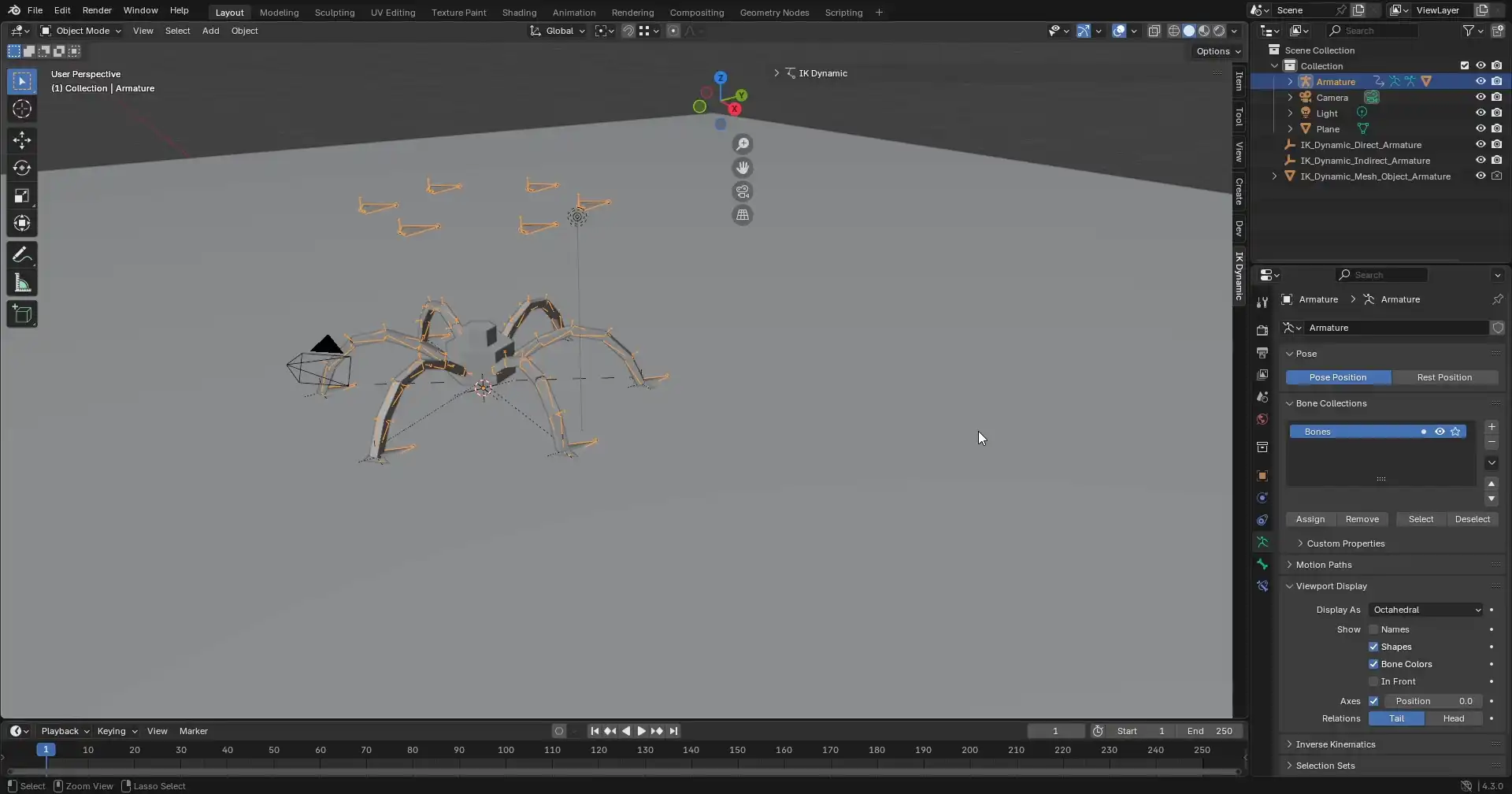
Bake Animation¶
If the animation is correct, it is recommended to bake the animation to pose bones
Blender Bake operator |
IK Dynamic Bake operator |
|
|
Baking the simulation allows to save the current simulation and make the animation consistent which is useful while working with cameras. Further edits to IK Dynamic will require to remove the baked animation and rebake the simulation.
Note
The simulation should fit in the current scene frame range.
The simulation might not update correctly when using the operator Calculate to Frame if the IK Dynamic control is animated outside the current scene frame range.
It may be necessary to add pre-roll frames or bake the simulation before rendering.
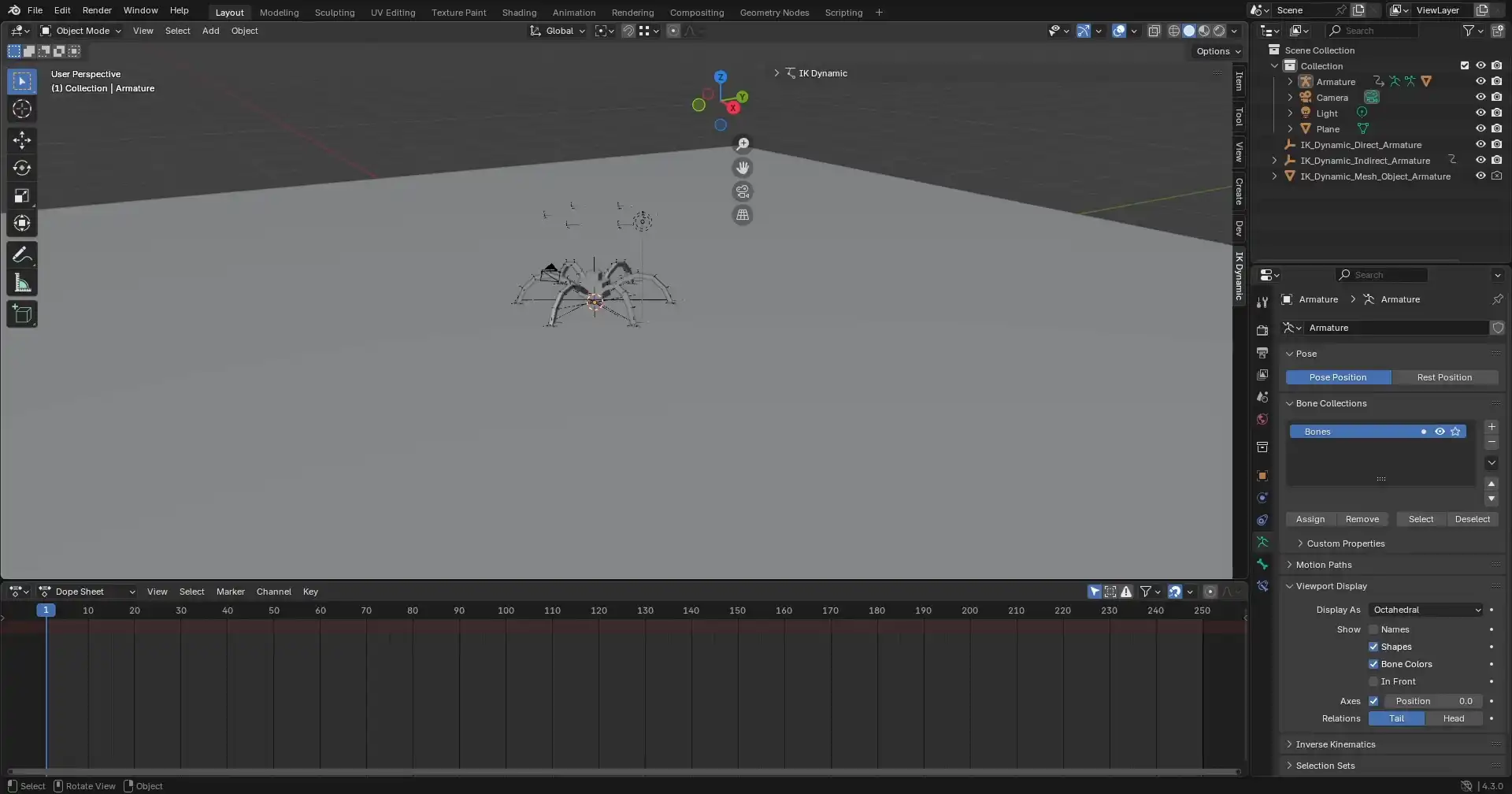
Remove Armature Link¶
Select the armature objects linked with IK Dynamic
Launch the operator to remove the armature link
Enable Remove All IK Dynamic Index to remove all IK Dynamic systems or select an IK Dynamic Index to remove a specific IK Dynamic system
Configure the options in the dialog box to choose which components to remove
Click OK