Transfer Entry Settings¶
This section covers the multiple ways to customize a bake in a transfer entry.

Transfer Entry Settings¶
Object Bake Settings¶
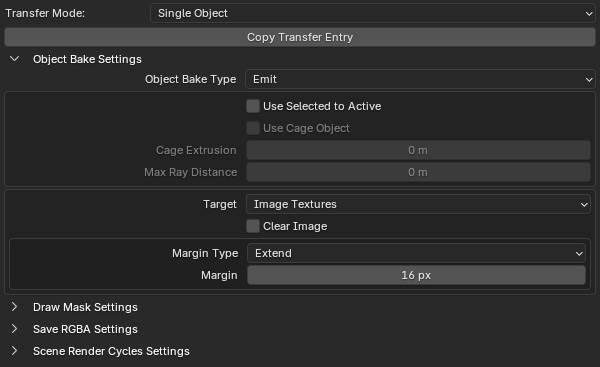
Most of the settings are identical to the native settings in Blender. See the official Blender documentation Blender Render Cycles Baking.
Note
The settings override the current scene render bake settings temporarily. These settings should be reverted back to their current values after the execution of the RGBA Bake operator.
Draw Mask Settings¶
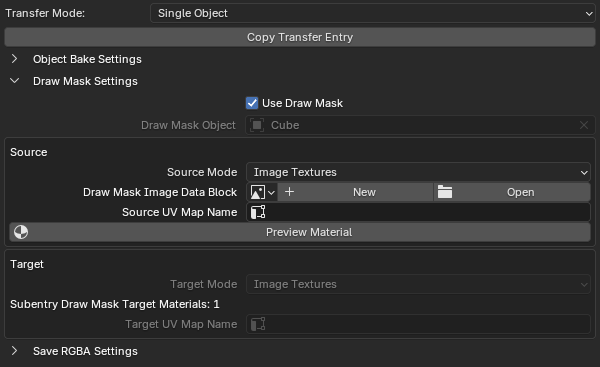
The option Draw Mask allows the bake to be applied only on a part of the target mesh object by using either an image or a color attribute. The source mode can either be an image or a color attribute. The source can be previewed with the Preview Material operator.
Note
Most of the target options are overriden with the current bake target options and are shown for information only and not designed to be editable directly. To change them, change the target options of the current transfer entry.
The mask should be grayscale since the red channel of the mask is used and the other channels are ignored.
Save RGBA Settings¶
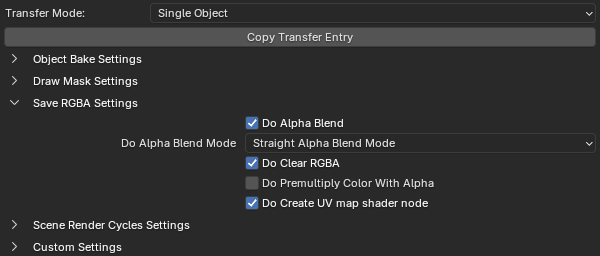
The Save RGBA settings allow to customize how the data is saved.
- Do Alpha Blend
If Do Alpha Blend is enabled, the previous RGBA information is considered, otherwise it is replaced completely or replaced with a mask applied if the Draw Mask option is enabled. When the previous RGBA information is considered, it includes the data from the previous bake if multiple bakes are executed consecutively for the same target image or color attribute. The data before any bake is performed can be included if Do Clear RGBA is not enabled.
- Alpha Blend Mode
The option Alpha Blend Mode blends the result RGBA information with the previous RGBA information with either Straight Alpha or Premultiplied Alpha.
Note
Do Alpha Blend may be used in cases when baking consecutively the same target to layer multiple bake results with transparency.
- Do Clear RGBA
The option Do Clear RGBA allows to clear RGBA information before the save is performed.
- Do Clear RGBA Color
The option Do Clear RGBA Color allows to set the color and the alpha values before the save is performed.
- Do Clear RGBA Color with Mask
The option Do Clear RGBA Color with Mask allows to set the color and the alpha values with the masks in Draw Mask Settings and Use Bake Mask before the save is performed.
Note
It is advised to not use the option Do Clear RGBA for multiple transfer entries using the same target image data block or color attribute name otherwise all previous results are discarded and are replaced with the generated color and alpha. The option Do Clear RGBA Unique Reference prevent clearing multiple times the same target in the transfer list.
- Do Premultiply Color with Alpha
Premultiply the color channels with the alpha channel.
- Do Create UV map shader node
Create a UV map shader node when the Object Bake Settings Target is Images Textures in the target material.
- Do Create UV map shader node in shader node groups
Create a UV map shader node when the Object Bake Settings Target is Images Textures in the target material including shader node groups.
- Use Bake Mask
Use the bake mask stored in the alpha channel which is generated with Cycles.
- Do Replace Color
Replace the target color channels. If there are no available color channels provided with the option Transfer Color, it will use the default values in Do Replace Default RGBA Color.
- Do Replace Alpha
Replace the target alpha channel. If there is no available alpha channel provided with the option Transfer Alpha, it will use the default values in Do Replace Default RGBA Color.
- Do Replace Default RGBA Color
Default RGBA Color when there are no available channels.
Scene Render Cycles Settings¶
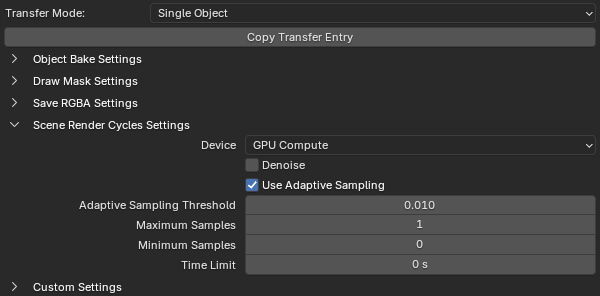
Most of the settings are identical to the native settings in Blender. See the official Blender documentation Blender Render Cycles Sampling.
Note
The settings override the current scene render cycles sampling settings temporarily. These settings should be reverted back to their current values after the execution of the RGBA Bake operator.
Custom Settings¶
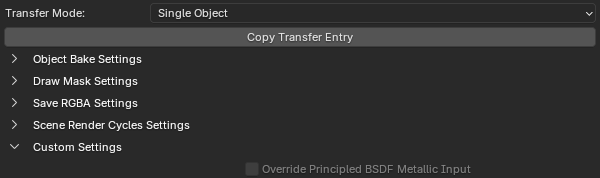
- Override Principled BSDF Metallic Input
When the Object Bake Settings Type is Diffuse, this option allows to add a shader node with 0.0 value in the metallic input of each principled BSDF shader node. When baking the diffuse color to use with a metallic map, white outlines are visible where the metallic map values are either not fully 0.0 or 1.0 or interpolated between pixels with 0.0 and 1.0 values.